How to Recover LINE Data from Google Drive Backup
This is a detailed guide on how to recover lost LINE data from Google Drive, including photos, messages, contacts, call history, and other files.
Available for macOS 14 Available for Windows 11/10/8.1/8/7
Step 1: Download and Launch UltData LINE Recovery
To begin, please download and launch UltData LINE Recovery software on your computer. Then, select the "Device" option.
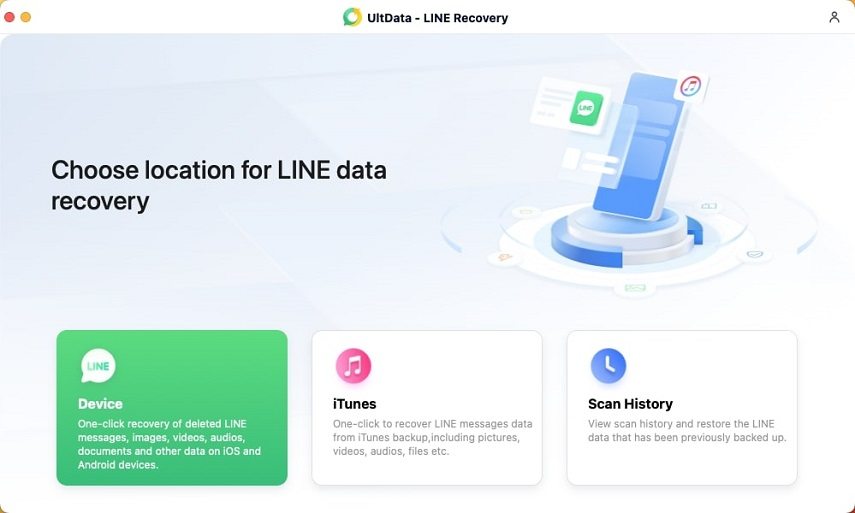
Step 2: Scan LINE Data
Connect your Android device to your PC or Mac using a USB cable, ensuring that the device is properly connected. The program will automatically detect your Android device.
Once the device is detected, click the "Start Scan" button. Follow the on-screen tutorial to enable USB debugging.
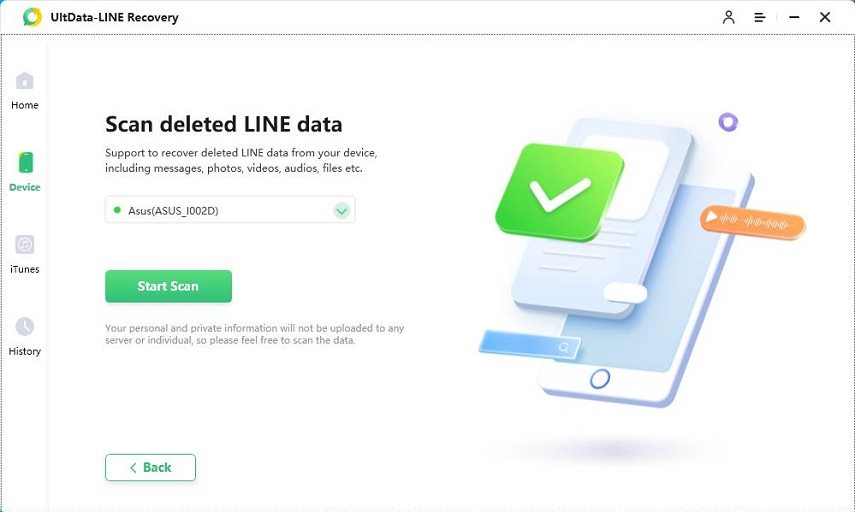
Step 3: Obtain LINE Authorization
Open the LINE application on your Android device and scan the QR code displayed in the center. After scanning, an authorization code will appear on the screen; enter this code to obtain authorization.
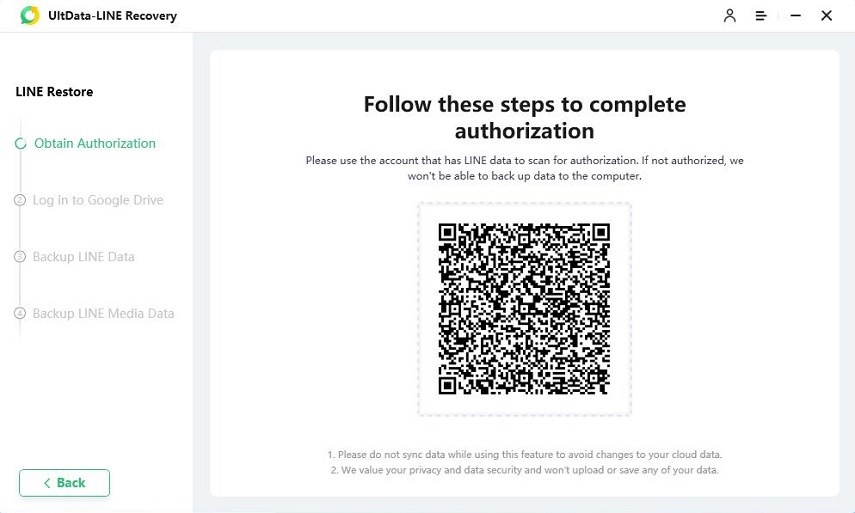
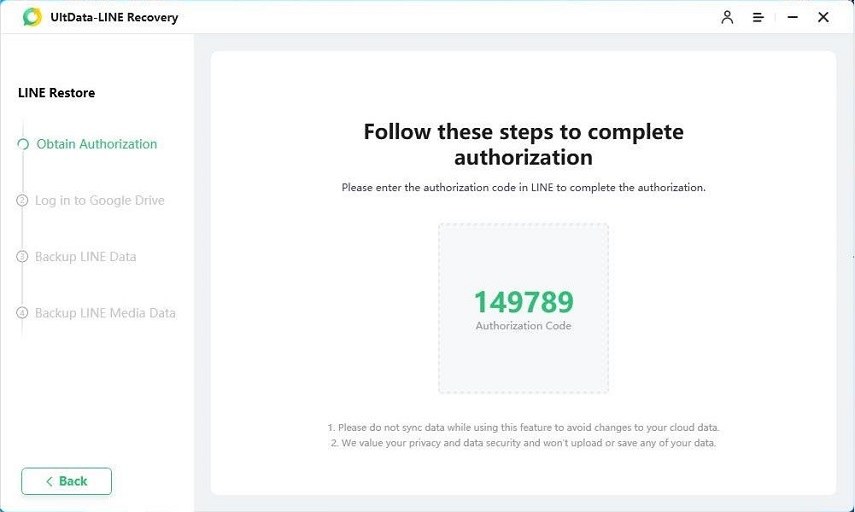
Step 4: Sign in to Your Google Account
Enter your Google account details on the displayed interface and click "Sign In." After signing in to your Google account, the program will automatically identify LINE's backup.
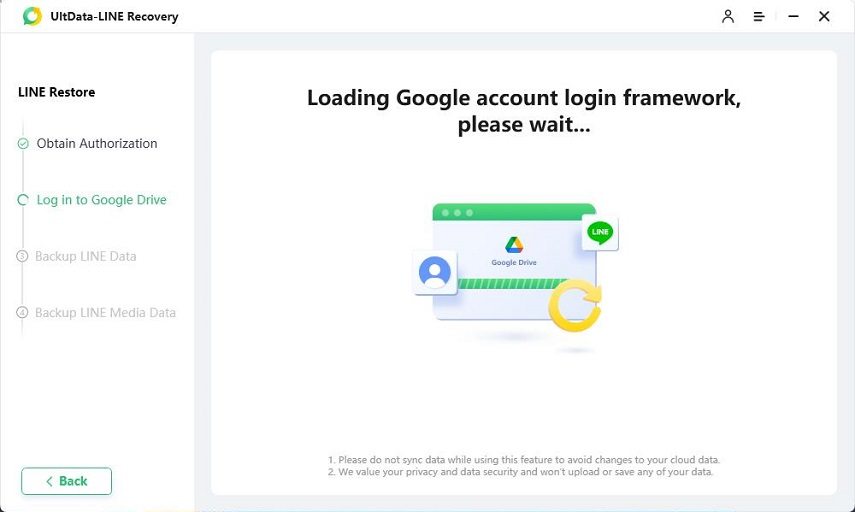
Step 5: Preview and Recover LINE Data
Once the scanning is complete, LINE chat history, photos, videos, audio, documents, and other data will be categorized. Before recovery, you can preview this data. Select the desired files and click the "Recover" button to restore the lost files to your computer.

You can now easily access and view your recovered LINE data on either your computer or device.
Is it Helpful?
Still Need Help ?
Simply contact our support team who are happy to help out. You can submit an online form here.




