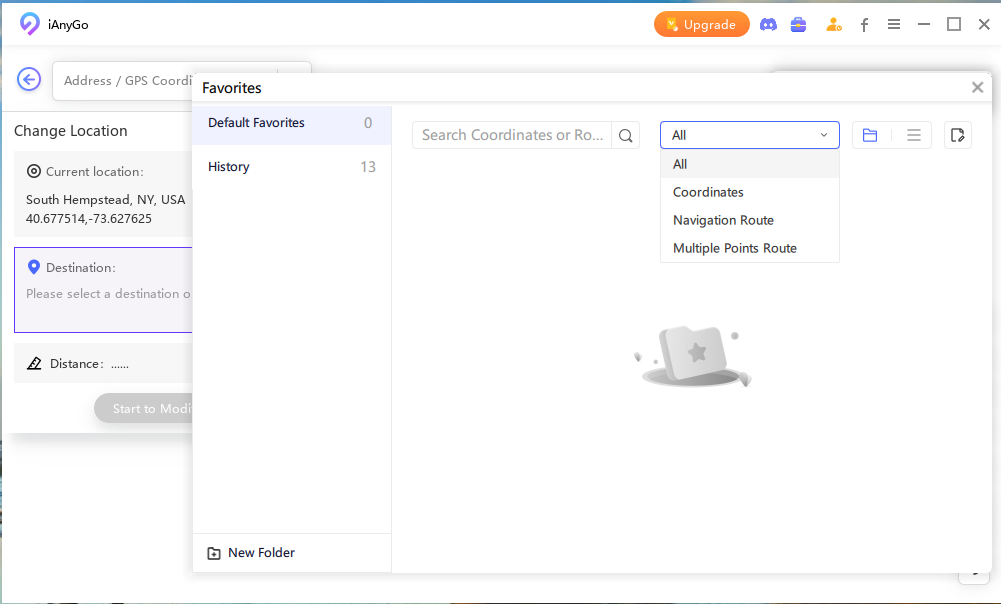How to Change Location on IOS 17? Clear Tutorial Updated!
by Anna Sherry Updated on 2023-09-19 / Update for change location
Do you want to change the location of your iPhone running iOS 17 but don’t know how to do that? You’ve just landed on the right page!
Changing your iPhone’s location can be a tricky task, especially considering how closed the iOS operating system is and doesn’t allow you to install apps outside of the App Store.
But that doesn’t mean there’s no way to change the location. There is! And that’s what we’re going to talk about today. In this post, we check out how to change location iOS 17 as easily as possible. Let’s dive right in.
- Part 1: Why You Want to Change Location on iOS 17?
- Part 2: How to Change My iPhone Location? Top Ways Here! [IOS 17 Supported]
- Part 3: More You Want to Know About IOS 17
Part 1: Why You Want to Change Location on iOS 17?
iOS 17 is the latest OS version of the iPhone by Apple, which will be released somewhere in September to everyone. Right now, it’s in beta and anyone willing to enter the beta program can install it.
But you already knew that — hence you’re reading the post. What you don’t know is how changing your location can be helpful in various cases. Let’s take a look at some of them now.
- To appear somewhere you’re not currently present to get good matches in dating apps.
- To move around the GPS without actually moving yourself to get an advantage in location-based games, like Pokemon Go.
- To protect your online privacy from web trackers.
- To access content, like Netflix shows, that’s not available in your region but is available somewhere else.
- To appear somewhere else as a joke to prank your friends or record content.
Now, you must be wondering, “Can I fake my location on iOS?” — you absolutely can! Here’s how to change location on iPhone.
Part 2: How to Change My iPhone Location? Top Ways Here! [IOS 17 Supported]
1. Change Location on iPhone with Spoof Location Software
The best iOS/Android location changer - iAnyGo, is compatible with iOS 17!. You can change the location on your iPhone running any iOS version via iAnyGo, including iOS 17.
Plus, Tenorshare iAnyGo has many additional features, like you can move around the GPS with a joystick, just like you do in a video game. This feature is very helpful in games like Pokemon Go. And iAnyGo does not require a jailbreak. For Pokemon GO Players, iAnyGo designed the Cooldown time, which helps to effectively navigate around Pokémon Go's cooldown mechanism and avoid SoftBans or account bans.
Let’s see how to change iOS 17 location using iAnyGo:
Open Tenorshare iAnyGo after installing it on your computer. Connect your iPhone to the computer using a USB cable. Select the “Enter” button on the main interface of iAnyGo. You can also explore other location-changing features in the left bar.


Choose a location on the map that you want your location to change to.

And finally, hit “Start to Modify” to change your location. You can bookmark your favorite location or explore other location changer mode from the left menu on the main interface.

And that’s all it took! You have successfully changed the location of your iPhone.
Check the video guide:
2. Change Location on iPhone by Jailbreaking
Another way you can change your iPhone’s location is by jailbreaking. However, we strictly advise against this one.
Jailbreaking your iPhone has many consequences. It puts your iPhone at a serious risk of permanent damage. Plus, you lose support for official updates, as well as your iPhone voids its warranty.
However, if you’re still willing to take the leap, here’s how to change your location on iPhone using this method.
- Install a jailbreak app ( Zeon is recommended) and jailbreak your iPhone.
- After you’ve jailbroken your iPhone, tap the Cydia icon on your iPhone to open it.
- Select the search bar and search for The Anywhere.
- Install the module.
- When installed, open Anywhere.
- Follow the on-screen instructions to change your location.
Related read: Jailbreak iPhone without Computer
And that’s how to change location on iPhone using jailbreak.
If you don’t know how to jailbreak your iPhone, you can search for some other tutorials on the web. However, again, we strongly advise against jailbreaking your iPhone.
3. Change Location on iPhone with VPN
Last but not least, you can use a VPN to perform an iOS change location.
You can use any VPN of your choice for this. However, you have to make sure that the VPN you’re going to use supports the location you want to change to.
In this guide, we’re specifically using NordVPN. Here’s how it works.
- Install NordVPN on your iPhone from the App Store.
- Open NordVPN and sign up for a new account.
- Choose to connect to the VPN from the main interface. You can also pick any of the available locations based on your needs.
Part 3: More You Want to Know About IOS 17
Q1: When will iOS 17 come?
The exact iOS 17 release date is unknown for now. But, iOS 17 will be released somewhere in the second half of September 2023. The RC version, which is the final beta version, will be released right after the Apple Event on Sep 12.
Q2: What is the difference between IOS 16 and IOS 17?
iOS 16 was released in 2022, while iOS 17 will be released in 2023 as Apple’s latest software for the iPhone. It comes with new features like Contact Posters, NameDrop, improved AirDrop, and more. You can perform an iOS 17 beta download to try out the new features now.
Q3: Is it risky to install IOS Beta?
Early iOS betas can be very unstable. However, iOS 17 beta has reached the final days of its cycle. So, it’s pretty stable at this point.
The Bottom Line
And that’s how to change location iOS 17. The best way to go about the situation is to use Tenorshare iAnyGo to spoof your location.
The other ways to do it are either by jailbreaking your iPhone which is not recommended at all, or using a VPN.