How to Fix iTunes Error 14 with Tenorshare ReiBoot
Running into iTunes error 14 when updating to iOS 15.6? The major cause of this error is no space left on device. Other reasons includes damaged USB cable, security software or firewall, unstable network connection or outdated iTunes. This guide will tell you the simplest way to fix this iTunes error 14 without data loss.
Available for macOS 13 Available for Windows 11/10/8.1/8/7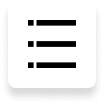
The iTunes error 14, so-called iPhone error 14, always happens when updating iPhone via iTunes. Apple explained that the most common cause of this iTunes error code 14 is insufficient space on your device. Sometimes, a poor connection may also result in iTunes error 14. Though, it is just a minor reason and can be easily checked.
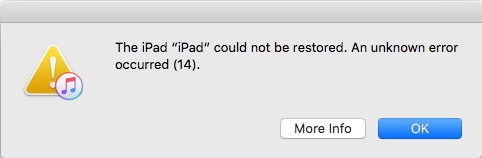
- Part 1. 2 ~ 3 X Faster Solution to Fix iPhone Error 14 without Data Loss
- Part 2. 6 Common Ways to Fix iPhone Update Error 14
Part 1. 2 ~ 3 X Faster Solution to Fix iPhone Error 14 without Data Loss
Many software on the market can fix iTunes error 14, but there is a risk of data loss. Luckily, Tenorshare ReiBoot has the technology to remove iTunes error 14 without data loss. Additionally, it's also possible that iTunes error 14 is caused by other software-related problems. As such, we highly recommend that you use Tenorshare ReiBoot to fix it. Let's check out the step-by-step guide below.
Run ReiBoot on your computer, and please connect iPhone to your computer. Click "Start" button.

On this screen, you will see two types of Repair on the bottom. Click "Sandard Repair", which won't cause data loss.

Now, you need to download the firmware package before repairing iTunes error 14.

After downloading the package, click 'Start Standard Repair'.

Once the iOS system is repaired successfully, it will restart and run normally.

Video Guide: How to Fix iTunes Error 14 with Tenorshare ReiBoot
Part 2. 6 Common Ways to Fix iPhone Update Error 14
Way 1: Check Your USB Connections
When it comes to fix iPad error 14, the first thing is to check your USB connection in following ways:
- Use the USB cable that came with your device. If you don't have it, try a different Apple USB cable.
- Switch to a different USB port on your computer. Don't plug into your keyboard.
- Plug into a different computer.
If you succeed in fixing iTunes restore error 14, it proves that this error caused by your USB connection. But, if none of the above steps didn’t help you fix error code 14 iTunes, try to fix with the following.
Way 2: Restart Your PC/Mac to Fix iTunes Error Code 14
When you encountered iTunes error code 14 when update or restore your iPhone, iPad, reboot your PC/Mac and your iPhone/iPad. Sometimes, simple but crucial measure really solves problem.
Way 3: Delete Downloaded Firmware Files and Update Again
Got iPhone unknown error 14 and when you tried updating again got the message the firmware is corrupted while downloading. In this case, you need to delete the previously downloaded update / upgrade file (iOS firmware file with .ipsw file extension).
- Close iTunes on your Mac or Windows PC.
- Delete the ipsw file download previously. The downloaded ipsw file is located at following locations depending upon your computer OS.
Mac OS X:
iPhone: ~/Library/iTunes/iPhone Software Updates
iPad: ~/Library/iTunes/iPad Software Updates
Windows Vista, 7, 8,10:
iPhone: C:\Users\[username]\AppData\Roaming\Apple Computer\iTunes\iPhone Software Updates
iPad: C:\Users\[username]\AppData\Roaming\Apple Computer\iTunes\iPad Software Updates
After that, restart your iTunes and update your device again.
Way 4: Fix iTunes Error 14 with A Hard Reset
iTunes error14 sometimes might be caused by software issue like software crash. This can be resolved by using Hard Reset. Follow the steps to perform a force restart on iPhone.
- On an iPhone 8 or later: Press and quickly release the Volume Up and Volume Down button. And then press and hold the Power button until you see the Apple logo.
- On an iPhone 7 or iPhone 7 Plus: Press and hold both the Side and Volume Down buttons for at least 10 seconds, until you see the Apple logo.
- On an iPhone 6s and earlier, iPad, or iPod touch: Press and hold both the Home and the Power/Sleep buttons for at least 10 seconds, until you see the Apple logo.

Way 5: Uninstall or turn off the security software
If you have security software install on your Mac/PC, you should switch off the security software, and attempt the restore and update again. If the error still persists, uninstall the security software, and then attempt the restore and update again.
Conclusion
We cover up the full ways to fix error code 14 iTunes. Tenorshare ReiBoot is the iOS system repair software to fix to fix iTunes sync or iPhone erros, such as iPhone error 4037 , itunes error 4000
Is it Helpful?
Still Need Help ?
Simply contact our support team who are happy to help out. You can submit an online form here.













